Identifying a Mailshot Campaign in the Mailshot Overview
- Each mailshot connected to a mailshot campaign is marked by the icon
before the mailshot's name. The initial mailshot's icon color is different -
.
- The columns intended for mailshot campaigns can be added to the mailshot overview table via
List Setup (the options Initial Mailshot and Nested Level). Then it is visible to which initial mailshot each mailshot belongs to and the applied nested level.
- Only mailshots that belong to the selected campaign can be shown via the filter Initial Mailshot (the filter is accessible after clicking on the option more ...). This way is, again, limited by the mailshot status.
Searching for a mailshot directly in the campaign's mailshot scheme
It is not needed to search for an initial mailshot to edit other mailshots in the mailshot campaign. It is enough to open the details of any mailshot connected to a given campaign (regardless of the mailshot's status).
The Campaign tab is automatically made available to all mailshots connected to the mailshot campaign. Clicking on the mailshot's name in the campaign scheme changes the mailshot's details and the mailshot can be edited.
Widget with an Overview of the Mailshot Campaign
The widget Current Mailshot Campaigns Overview shows a tree structure of the mailshot campaigns that correspond to the applied filters. The All Campaigns, Campaigns with a running mailshot, or Campaigns with a confirmed mailshot, can be filtered according to the selected time period. The selected filter can be changed at any time directly in the widget's settings.
The type, status, and dispatch date, are shown for each mailshot and, where applicable, also the delivery statistics. It is possible to display a preview or go directly to the mailshot's details.
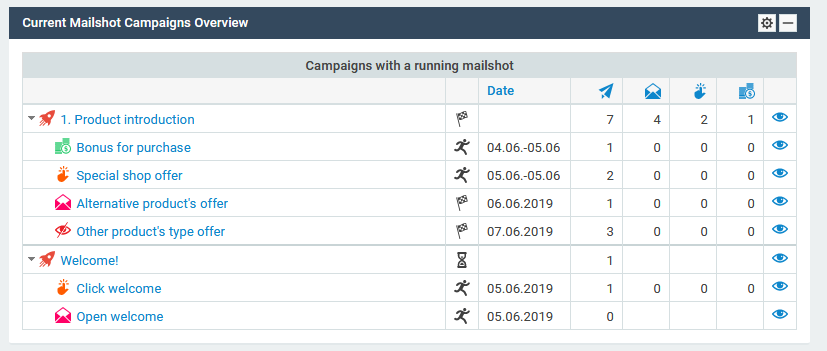
Picture 6 - The Widget "Current Mailshot Campaign Overview"